This update brings the ability to automate parameters over time using keyframes. You can now animate any parameter in the app to create truly unique visuals.
In the video example, keyframes are used for the Position, Rotation, and Scale parameters to animate the skull model. The background shader color is also animated. The camera movement is also automated using keyframes.
Animating Parameters
To create a keyframe animation, follow these steps:
- Click the keyframe button ◆ next to the parameter you want to animate.
- Move the play head to the desired time.
- Change the parameter value.
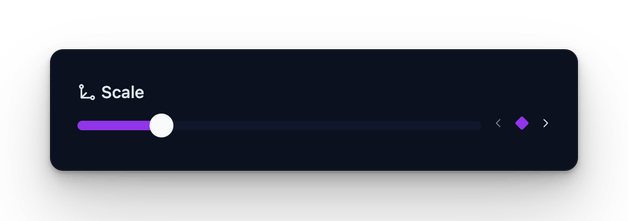
This will create a keyframe ◆ at the current time with the parameter value you set. The parameter will now animate between the keyframes. You can add more keyframes to create complex animations and combine them with other parameters.
Keyframes Timeline
The keyframes are also displayed in the timeline so you can easily see the animation. Drag the keyframes to change their time, or right-click to duplicate or delete them.
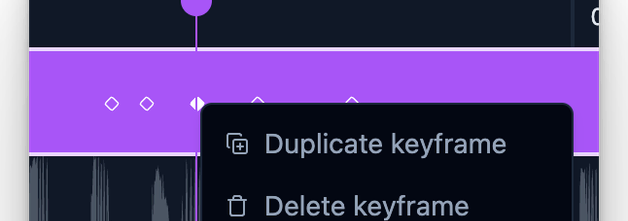
Keyframes are shown only for the currently selected object in the scene (objects, backgrounds, effects, camera).
This feature opens up a whole new world of possibilities for creating high-quality visuals faster and easier. Can't wait to share another update with you soon!